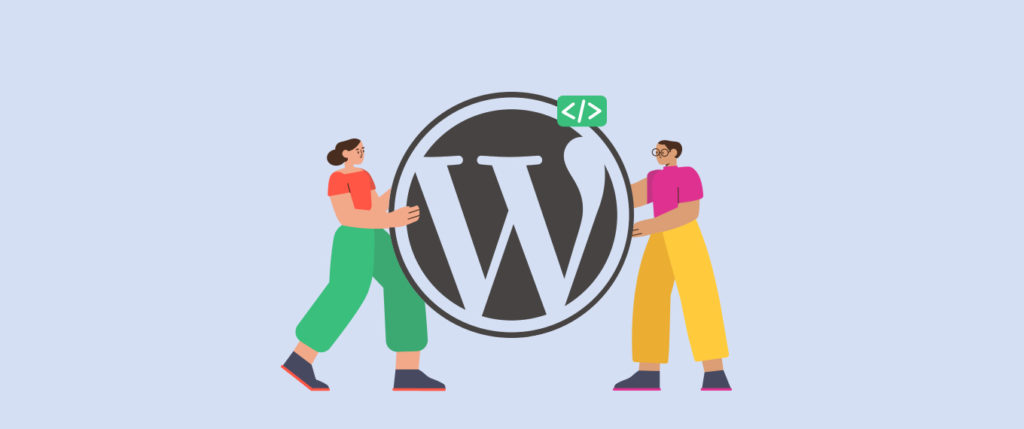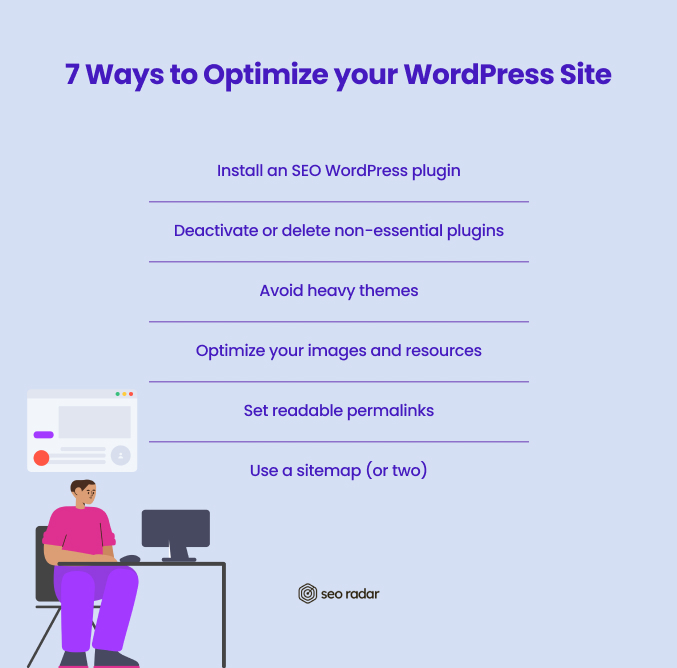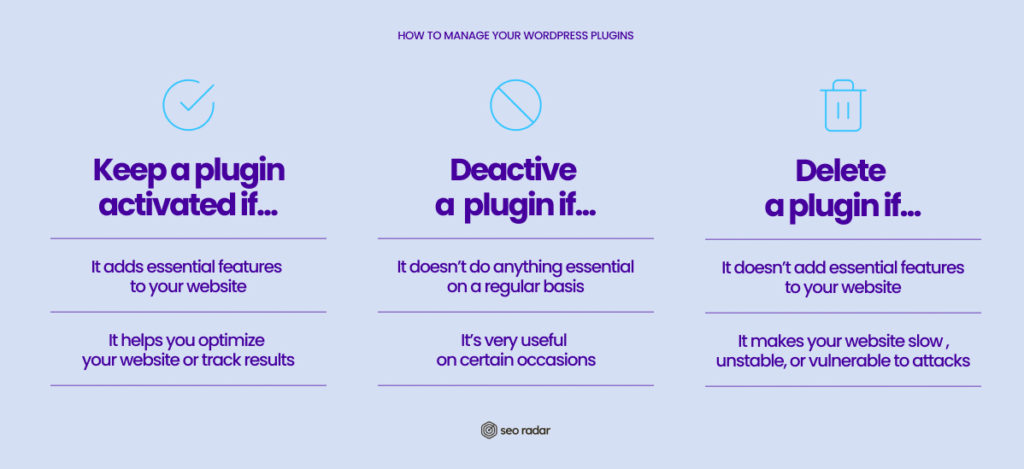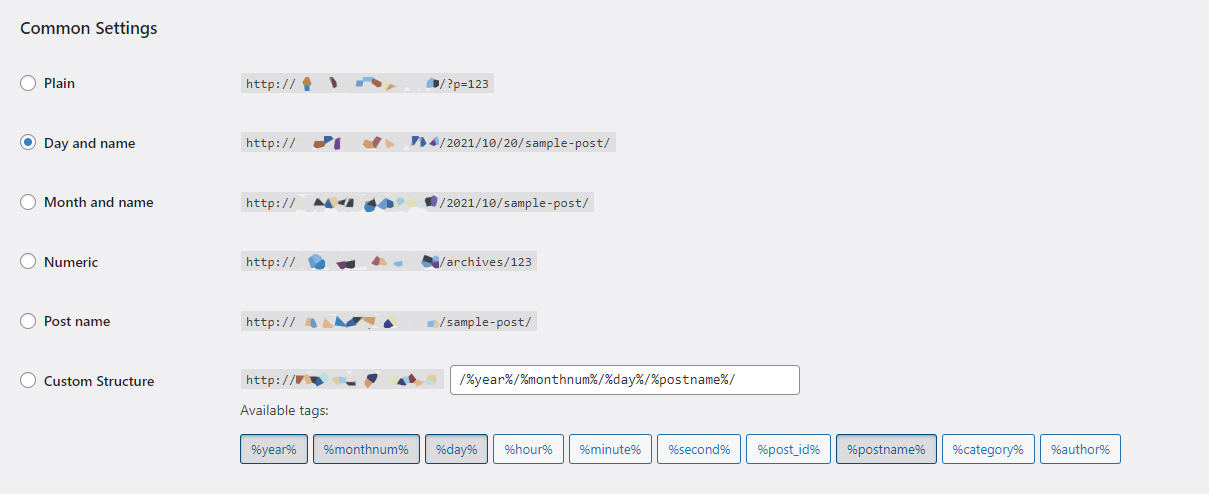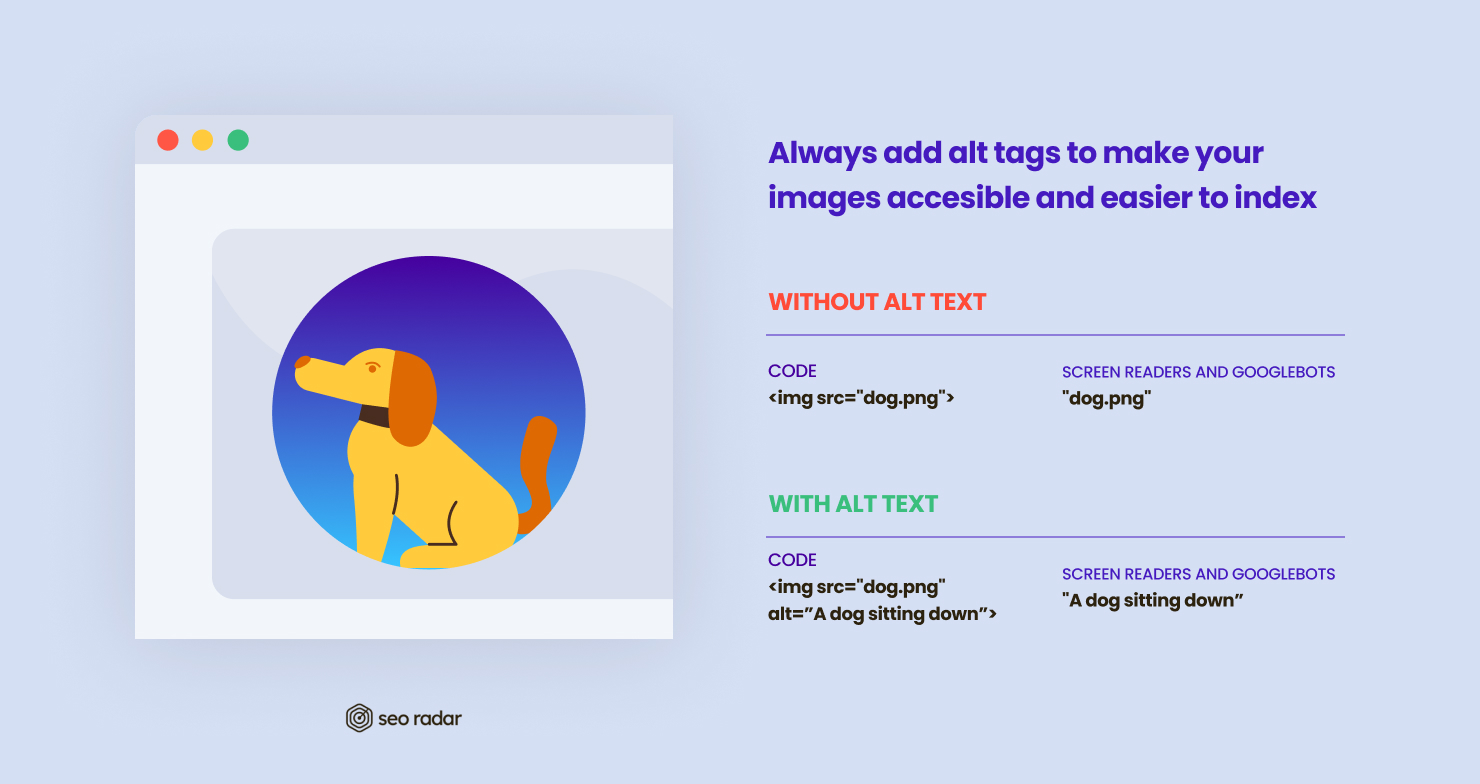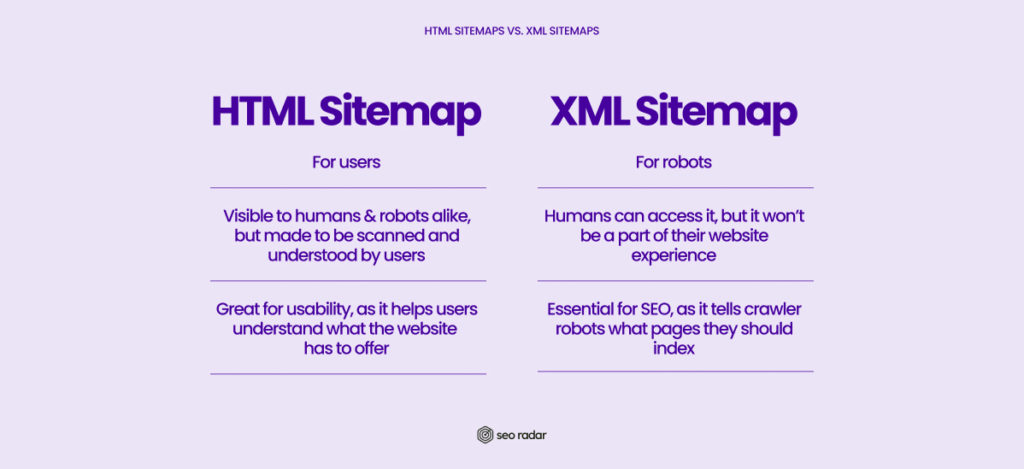WordPress is the most used content management system in the world. Its accessibility and versatility have made it the go-to option for building websites fast, at a relatively low cost. As of this writing, WordPress powers 42.5% of the internet.
Although WordPress has a reputation as an SEO-friendly content management system (CMS), not all WordPress sites are created alike. WordPress is what you make of it, you can create a lightweight and blazing fast WordPress site, or a bloated and slow site that fails to rank. It all depends on a series of strategic choices.
In this blog post, we’ll share 7 tips to help you optimize your WordPress source code for SEO.
7 Steps to Make your WordPress Source Code Optimized for SEO
If you want your WordPress website to offer a great experience and get to the top of the SERPs, we recommend you:
- Install an SEO WordPress plugin
- Deactivate or delete non-essential plugins
- Avoid heavy WordPress themes
- Optimize your images and resources
- Set readable permalinks
- Add alt text to all your images
- Use a sitemap (or two)
Let’s dive deeper.
Install an SEO plugin
Free/freemium plugins like Yoast SEO or RankMath make it easy to optimize your content for SEO. These plugins help you detect opportunities for optimization, edit the content’s metadata, and more.
For example, using Yoast or Rankmath, you can analyze whether a post or page you’re working on is optimized for your focus keywords. Rankmath also offers the opportunity to automate alt tags for your images, among other powerful options.
With this type of plugin, you can integrate SEO basics into your content editing workflow. And, in some cases, SEO plugins can also streamline more complex processes, such as setting up Accelerated Mobile Pages (AMP).
Remove non-essential plugins
Plugins can bring new functionalities to your site and help you manage it more efficiently. Some plugins are absolutely essential. For example, the SEO plugins we mentioned in the previous section. Another example of an essential plugin is W3 Total Cache (W3TC), which is considered the golden standard for caching and optimization on WordPress.
But it’s not uncommon for non-technical admins to add dozens of non-essential plugins to their WP site. These plugins can have two undesirable side effects:
- They can make your website slow
- They can make your website vulnerable to attacks
But, how can you tell if a plugin is not essential?
Essential plugins are behind your website’s key functionalities and design components. For instance, if your website’s landing page is mostly made up of Elementor blocks, Elementor is essential for you. If you’re running an online store, Woocommerce, the go-to e-commerce plugin for WordPress is a must. Essential plugins impact how your users interact with your platform in a positive way.
On the other hand, chances are that you’ve installed some plugins that you only use seasonally. For instance, a plugin that sets up a Maintenance page and momentarily hides your website from visitors. If you have any plugins that you will need down the line, but that you’re not using at the moment, deactivate them.
Aside from essential and “seasonal” plugins, there’s a third type of plugin that might be running on your website: non-essential plugins that make your site slow or unsafe.
For example, this would be the case for a plugin that adds page transitions in a very inefficient way. Your site would still be usable without those unoptimized page transitions. In fact, removing the plugin would make the site faster and improve usability.
Before installing a plugin, always make sure that it doesn’t have a track record of security vulnerabilities or site-breaking problems. Only download plugins with a good track record, which have been tested on the latest version of WordPress.
Avoid heavy themes
Your WordPress theme will define your website’s look and feel. But it might also affect its performance.
Some WordPress themes are domain-specific, they were designed to meet the needs of a very specific sector. But the most widely used WordPress themes are multipurpose. Multipurpose themes are full of resources and customization options, so you can use them to build almost any type of website. These themes are extremely flexible. But this flexibility is often powered by tons of code, which you’ll end up not taking advantage of. Some multipurpose themes add hundreds of lines of unnecessary CSS and Javascript to your website, making it very slow.
When looking for the right WordPress theme, consider its size and whether it allows you to deactivate modules that you’re not going to use.
Optimize your images and resources
Regardless of the theme you choose, you’ll have to compress your images and minimize your code.
Plugins such as Smush make it possible to compress your images automatically, and even convert them to modern formats such as WebP. By compressing your images or converting them to more web-friendly formats, you can deliver high-quality visual content without making your website too heavy. Compressing your images won’t make a notable difference on desktop, but it will be a complete game-changer for your mobile users.
Optimizing your code isn’t just about refusing to add unnecessary code. It’s also about decluttering the code that you can’t do without. You can use a plugin such as the previously mentioned W3TC, to minify your HTML, CSS, and Javascript code. Minimizing your code makes your website faster without limiting its functionality.
Set readable permalinks
On WordPress, you can set different permalink structures. Choose a format that’s readable and provides some information about your content’s topic. A readable and self-explanatory permalink will reaffirm the URL’s relevance in the eyes of both Google and users.
Removing the content’s date of posting from the permalink can also make the content look evergreen. At the end of the day, you should be revamping old content regularly, and there’s no use in having the original posting date on the link.
If you’re already working with a suboptimal permalink structure, don’t change it without setting permanent redirects. Otherwise, you might lose backlinks and traffic.
Always add alt text
Alt tags make your images accessible to the visually impaired while improving their indexability.
A screen reader can’t interpret your website’s visual content and explain it to a disabled user. So, your alt text is there as an explanation that the screen reader can share with the user, so they don’t miss out on what the image has to offer.
Similarly, Googlebots can’t interpret your image’s content and connect it to search queries by themselves. You’ll need to explain the image to them in the alt text. Make sure you always include your content’s focus keyword in one of your alt tags.
However, your alt text shouldn’t be over 100 characters long. With that in mind, never include long paragraphs of essential information in your images. Use infographics to synthesize ideas that you’ve already explained in your content.
Add a sitemap
Sitemaps are great, for both users and search engine bots. There are two types of sitemaps your website should include:
- An XML sitemap
- An HTML sitemap
Your XML sitemap will help search bots understand what your website is about and how its content is organized. Your HTML sitemap, on the other hand, will help users find what they’re looking for intuitively.
HTML sitemaps can be created manually, but XML sitemaps should be created and updated automatically. Your SEO plugin of choice should have sitemap automation features.
If you’d like to learn more on this topic, check out our ultimate guide to sitemaps.
WordPress SEO Optimization, Beyond Code
Improving your search engine ranking isn’t just about making your WordPress source code optimized for SEO. Beyond the technical details we’ve just analyzed, there are two key factors you should have in mind:
- The quality of your content
- How your content is organized
Create original & valuable content
We won’t be the first to say it: Content is king. A fast-loading website will only go so far if you don’t offer original, high-quality, and relevant content.
Conduct research around your users’ interests and needs, discover the trends that are relevant to them, and craft original content that feels essential and new.
Organize your content and index it intelligently
WordPress makes it possible to add different types of content to your website. Out of the box, WordPress lets you create pages and posts. Establishing a clear difference between these formats will make your website easier to figure out, both for users and for search engine crawlers.
Your pages should be permanent (or semi-permanent), setting your website’s basic structure, and serving as key milestones in your user’s journey. For instance, your Contact section should be a page, not a post. A landing page with your product’s key features should be a page, not a post.
Your posts should be conversational and informative. Basically, they should be long-form pieces that build upon your pages’ core ideas.
Your posts can respond to trends and new customer interests. But your pages should focus on the most stable aspects of your product. It’s worth mentioning that your posts will display their publication date by default, but your pages won’t.
Aside from your commercially focused pages and your blog posts, WordPress will create several archive pages for your content’s tags and categories. Make sure you tag these pages as “noindex”, to prevent them from causing internal cannibalization.
Monitor your Technical SEO With Our WordPress Plugin
In this post, we explored how to make your WordPress source code optimized for SEO. Optimizing your source code is easy. Keeping it optimized is a different story.
The SEORadar WordPress plugin automatically detects code changes in your website that may affect your SEO. Install our plugin and enjoy all the benefits of our SEO disaster prevention tool, without leaving WordPress. It’s absolutely free for SEORadar clients.
Haven’t tried SEORadar yet? Start your free trial today, no credit card required.