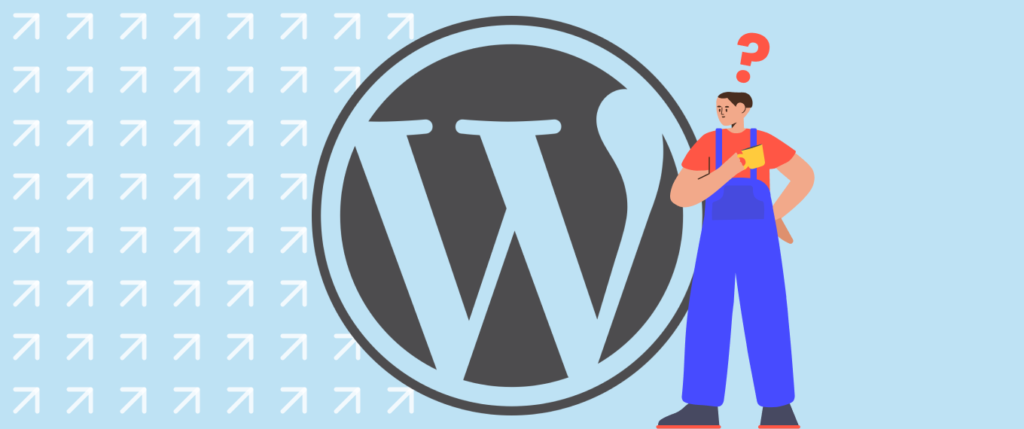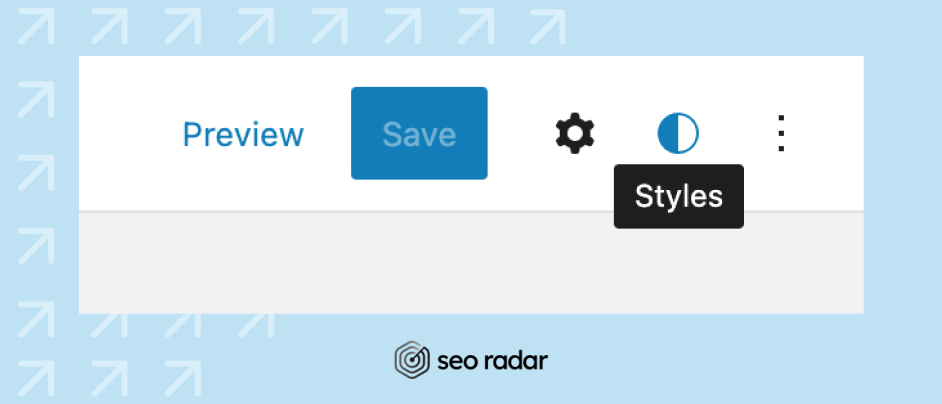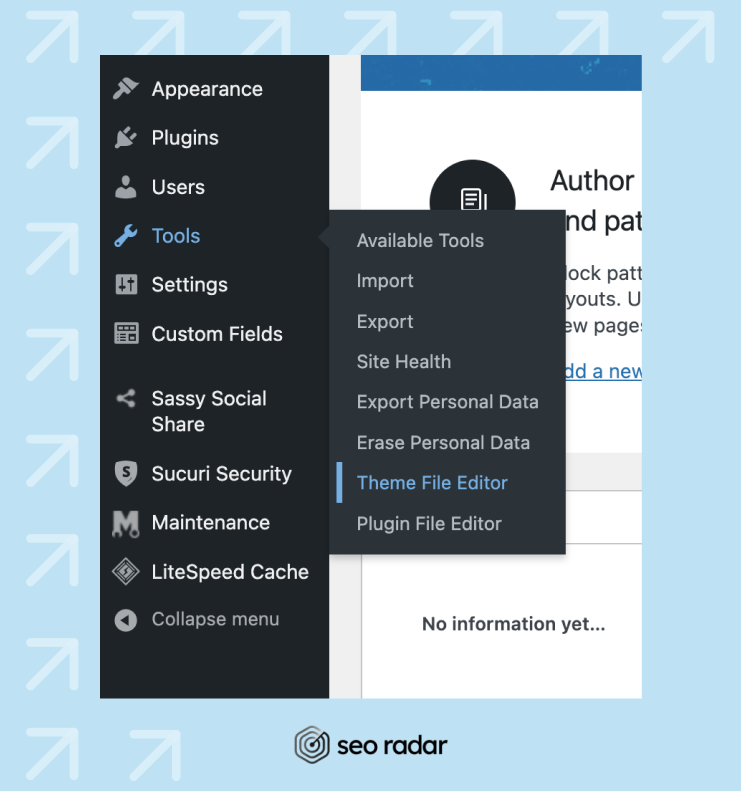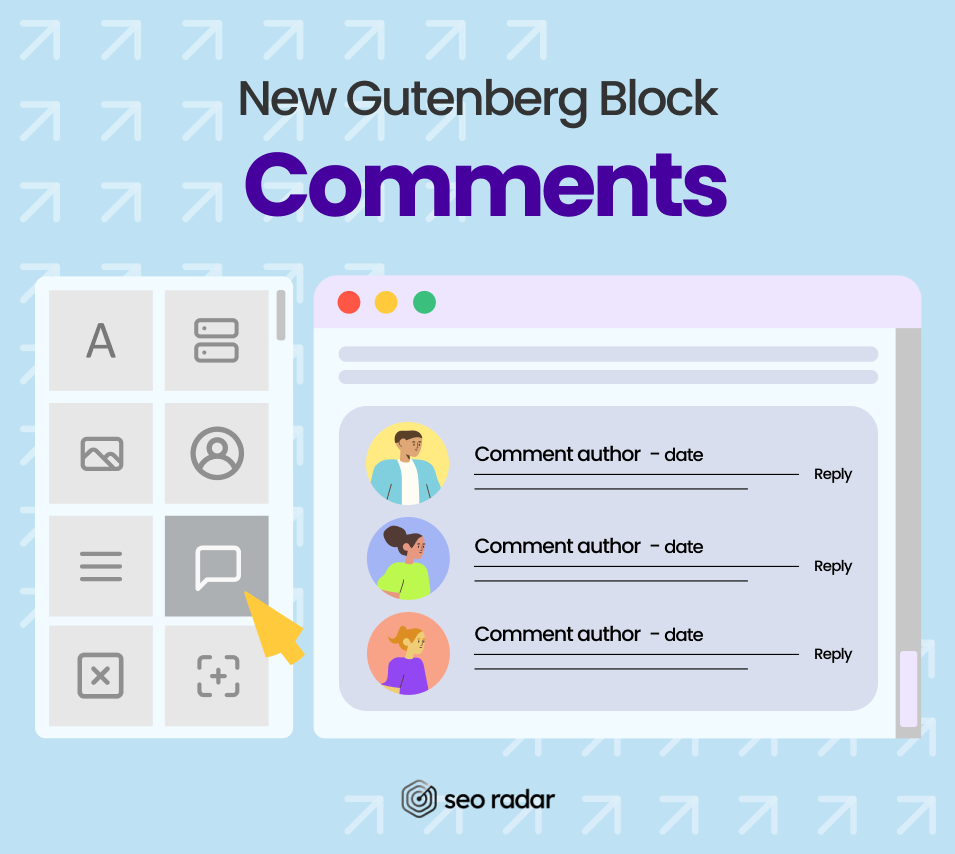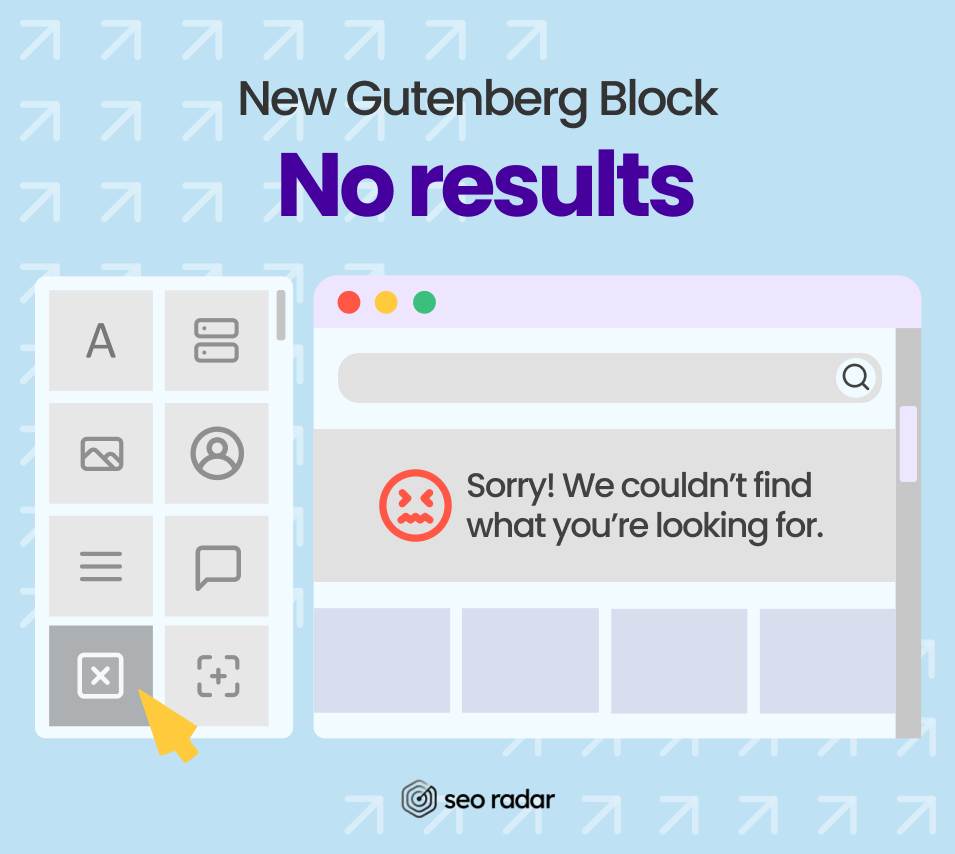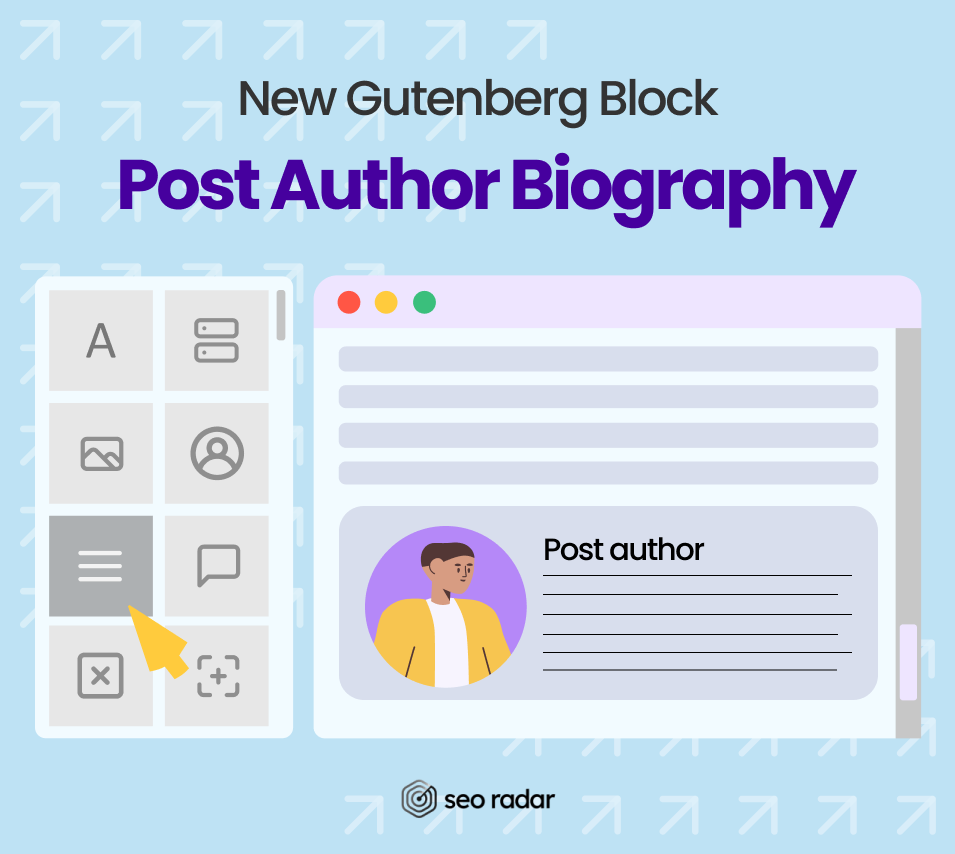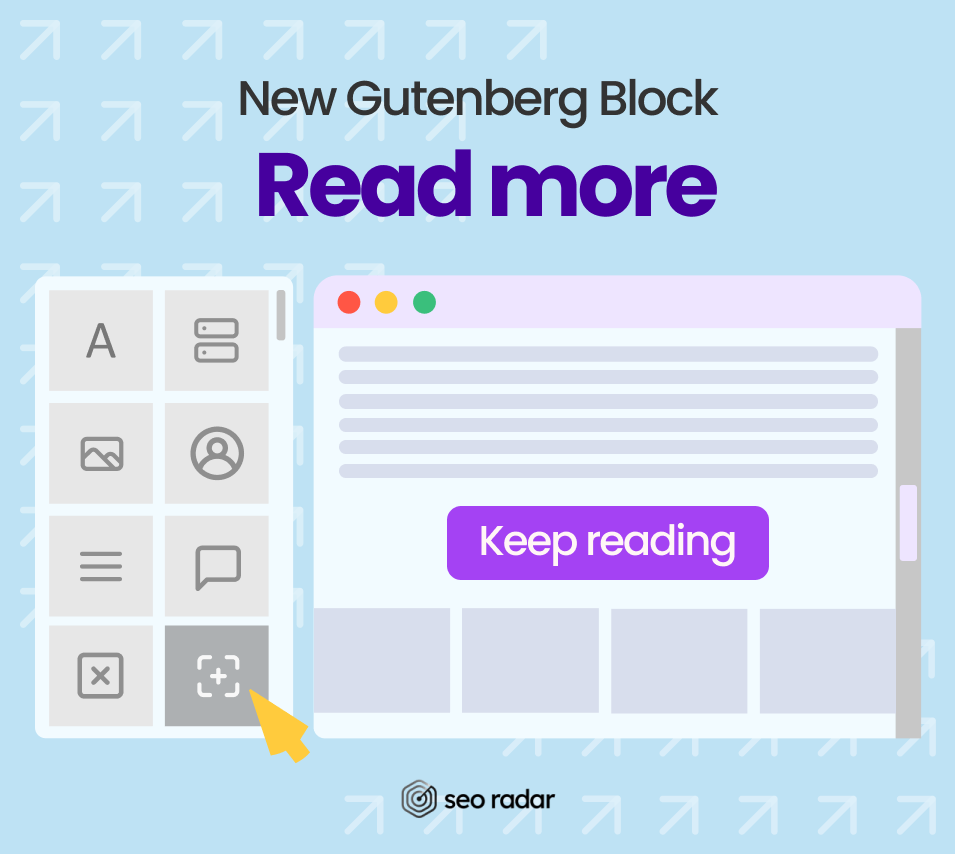Your content management system plays a key role in how your website runs, and how easy it is to optimize for SEO.
The most used Content Management System (CMS) in the world is WordPress. There are several reasons why this platform became popular. And there are several reasons why, 20 years after its release, it’s still the go-to CMS for publications and businesses worldwide. The two key factors attracting users to WordPress seem to be its accessible editing experience and SEO-friendliness.
On May 24th, a new WordPress upgrade will be released. Yet, you can enjoy an early version of most new features on WordPress 5.9.
In today’s post, we’ll explore some of the new features WordPress 6.0 has to offer, and how they’ll impact SEO. Ready? Let’s jump in!
What’s New in WordPress 6.0?
The most interesting feature coming with WordPress 6.0 is the possibility to apply Gutenberg blocks to all areas of your website, not just the main content. By making this change, it seems like WordPress is aiming to become a visual site editor, and compete against low-code platforms such as Webflow or EditorX.
The most noteworthy changes coming with WordPress 6.0 include:
- Full-site editing
- Changes in the block editor
- Improvements to the development experience
- New accessibility features
In the next sections, we’ll take a closer look at each of these changes. Will they impact your organic positioning strategy?
Full-Site Editing
Thanks to full-site editing, you’ll now be able to personalize your themes using the same block editor that you use to create pages and posts. This allows you to edit your header and footer from a visual interface, adding different types of Gutenberg blocks.
To enjoy this feature, you’ll need to install and activate a theme that was developed for full-site editing. If you’re interested in this type of theme, we recommend you check out Aino and Wabi.
With WordPress 6.0, many improvements and new features are coming to the theme editor. You’ll now be able to:
- Assign global styles to your Gutenberg blocks
- Export your Gutenberg blocks theme
- Use new native blocks, made for full-site editing
Change Theme Styles in a Snap
In this new version, anyone will be able to effortlessly switch theme styles, with absolutely no code. You’ll only have to:
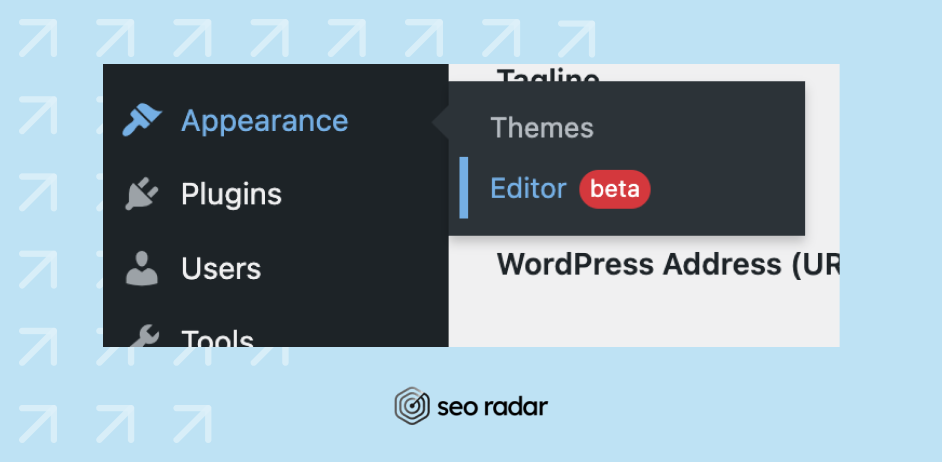
- Visit your WordPress dashboard, and navigate to Appearance > Editor
- Go to the top right corner
- Click on the Style button, on the top menu.
- Switch to the Browse styles tab
- View all the styles available for your theme
You can also use the Styles section to create your own combination of fonts, colors, and custom spacing. However, keep in mind that your options will be limited by your theme. Some will allow you to choose from the Google Fonts library. But in other cases, you may need a more conventional approach.
You can still edit your themes’ CSS by visiting Tools > Theme File Editor.
Thanks to the new Style editing feature, not only theme developers can include a variety of style presets in their themes, but also users can switch between them with ease.
Export Your Block Theme
It’s become clear that with the new full site editor you’ll be able to design your template, customize styles, and build great layouts. Still, there is more good news for you: You can also export all of those elements to another WordPress website. Thus, your theme and all the changes you’ve made can be replicated on as many sites as you wish.
New Gutenberg Blocks
WordPress 6.0 comes with a set of new Gutenberg blocks.
Let’s take a look at each one!
The new avatar block
With the avatar block, you can now display a user’s profile photo or Avatar dynamically. You’ll be able to choose whether you want to display the Avatar of a particular user or the one of the author of the current post/page.
Comments
It is now possible to add a comment section in the form of a query loop block. It includes sub-blocks such as:
- Comment author avatar
- Comment author name
- Comment content
Each sub-block can be edited separately, giving you unprecedented control over your comments section look and feel.
No Results in Query Loop
After this new update, you’ll be able to insert a No Results block inside a Query Loop block. Still, you’ll only see the block if your query has no results. This will also give you control over what to display when your queries offer no results. Customizing WordPress to this degree was an unintuitive experience just a couple of years ago. The fact that you can now make these changes without code is a huge leap.
Post Author Biography
Now you’ll be able to use the Post Author and Avatar blocks alongside the post author’s biography. Combine them as you want for a unique author bio.
Read More
In the previous version of WordPress, you could add any text to a Read More button, thanks to the Excerpt block. In the latest WordPress version, this button has become a separate block. Thus, you can freely choose a different background, border, and text for the link. Customize it completely, so it stands out to your users.
Changes in the Block Editor
Most site owners spend hours every month uploading and formatting their content. Gutenberg is a very promising tool for those who want to have full control over how each piece of content is shown to the user. And each WordPress update brings new features and substantial improvements to this unique content editor. WordPress 6.0 brings two great improvements:
- It’s now possible to use the featured image for a post in the cover block
- Selecting text across various blocks has become easier
Use the Featured Image in Cover Block
With the new release, you can now pick a featured image for the cover block, and the featured image of the current post/page will instantly appear.
Selecting Text in Various Blocks Has Gotten Easier
As for now, selecting text from several blocks at once can be tricky. Frequently, the block editor will select the entire block of text. WordPress 6.0 will improve this aspect and make it simple to select what you intend to select. In the grand scheme of things, it may look like a small change, but it spares editors of a very common frustration.
You Can Lock Reusable Blocks
A tedious aspect of reusable blocks is that whenever a user made new edits to one instance, they’d be saved across the entire website. This made reusable blocks very useful, but very fragile. Especially, in cases in which content is edited by several people with different focuses and goals. Yet, there were some plugins out there that prevented this by locking the reusable block.
However, WordPress noticed this flaw and addressed the issue. Now you can just click on the lock reusable block option. Once there, you’ll see a contextual menu where you can select lock restrictions. Thus, you can prevent users from directly editing the block’s content.
A Better Developer Experience
Developers and SEO specialists will also see a lot of changes to explore. Some of them include:
- Managing local fonts via PHP or theme.json. will be easier thanks to a new web fonts API
- Improvements to the sticky post query
- You can now make get_the_author_link pluggable
- You can now prevent the appearance of blocks on widget screens via API
- The Code editor will be added to the site editor.
New Accessibility Features
With every new version, WordPress becomes even more accessible. These are some of the improvements you’ll find in WordPress 6.0 to enhance the experience of users with accessibility needs:
- If no other alt text is given for featured images, the title of the post will serve as alt text
- Users will be able to tab into empty blocks
- More descriptive notifications for screen savers will become available
- Link color contrast checks will be performed directly from the new color panel
- Buttons will be labeled in a clearer and more descriptive way
To learn more about accessibility improvements, check out WordPress’ official website.
Does the WordPress Update Affect SEO?
This WordPress update could positively impact your SEO – but only if you take advantage of it. Let us explain.
Thousands of site owners and designers use page builders to edit their site’s appearance. Page builders such as Elementor could slow down your website by importing thousands of lines of CSS and JS. This volume of code is rarely useful, but it’s imported regardless: that’s where these builders’ versatility comes from. It’s powered by lines and lines of code.
Full-site editing could render site builders obsolete and therefore prevent site owners from installing them. Thus, adopting Gutenberg blocks and full-site editing could make your website faster. And, since speed is a key ranking factor, switching to full-site editing could have a positive effect on your SEO.
Worried About WordPress SEO?
Looking to optimize your WordPress website for SEO? Check out our WordPress SEO Guide, or discover our technical SEO plugin.
If you’re planning to migrate your website to full-site editing, make sure your changes don’t hurt your positioning.
A hasty website migration could:
- Erase important keywords
- Result in adding “noindex” tags to important content
- Create instances of content duplication
- Obscure your sitemaps
SEORadar can help you monitor your website’s code, so nothing slips through the cracks. Get notifications when suspicious changes are detected, and protect your rankings.
Interested? Start a free trial or book a demo today.